ENVI/IDL
The Modules software package can dynamically switch and set the environment settings required to use the application by executing the module command. And you can change the environment settings easily when you switch to the different version of the application. Please refer to Modules for details.
You can check a list of available module files with the module avail command.
| Version | Module File Name | System A | System B/C/G | Cloud System |
|---|---|---|---|---|
| ENVI 6.1.0 (default) | envi/6.1.0 | - | AU | - |
| ENVI 6.0.0 | envi/6.0.0 | - | AU | - |
| ENVI 5.6.3 | envi/5.6.3 | - | AU | - |
| Version | Module File Name | SystemA | System B/C/G | Cloud System |
|---|---|---|---|---|
| IDL 9.1.0 (default) | idl/9.1.0 | - | AU | - |
| IDL 9.0.0 | idl/9.0.0 | - | AU | - |
| IDL 8.8.3 | idl/8.8.3 | - | AU | - |
AU : Available for academic users only
- : Not available
Older versions that are no longer supported may no longer be offered at the timing of the maintenance at the end of the fiscal year.
The number of users available at the same time is approximately 10 licenses for ENVI/IDL combined.
We provide license service available to install and use ENVI/IDL on your own computer. Please refer to ENVI/IDL(License Service) for details.
You need to register from the User Portal to use ENVI/IDL.
You are required to understand and agree to the relevant laws and regulations when you register.
With regard to ENVI/IDL, the distributor, Harris Geospatial Ltd. request to make the software available only to users who agree to the contents of the [End User License Agreement] and [Export Classification]. Since this software is subject to U.S. export control laws and regulations, including the U.S. Export Administration Regulations (EAR).
Please understand the relevant laws and regulations before using this software.
These software products may not be downloaded, exported or re-exported to any country or national or resident to which the United States has imposed export restrictions. Please note that the U.S. Export Administration Regulations state that to disclose technology information or source code created by the U.S. to those persons who do not have Japanese nationality (except for permanent residents), in Japan, is deemed to be a re-export to the home country of the foreign national( "deemed re-export").
ENVI is an integrated software application that analyzes and visualizes remote sensing data such as satellite pictures, air photos, radar images, and hyperspectral image. Functions such as reading various generic sensor data, image processing such as filtering, data classification, and altitude data analysis are available. The IDL also allows users to add their own algorithms to ENVI.
In ENVI 5.0, the menus and options are consolidated into one interface. Thus, the GUI of ENVI 5.0 has been greatly changed from the previous version.
The GUI format of ENVI 4.8 or older version are available as ENVI-Classic.
IDL is software used for measurement, experiment, numerical calculation, statistical analysis, simulation, and visualization, and used for data analysis, visualization, and application development. It can read data in various formats and more than 600 different processing functions/libraries are available. You can implement applications in IDL and distribute the implementation source code to other users.
No optional modules available.
Meteorology and oceanography, environment and forestry, agriculture, geomorphology and geology, natural resource exploration, aerospace, etc.
Remote sensing, space science, medical imaging, meteorology, etc.
ENVI and IDL are GUI applications, therefore require an X Window environment.
Log in using FastX, NICE DCV or SSH client software supporting X11 Forwarding available on Windows (for example [MobaXterm](/login/ mobaxterm)) and X11 servers and log in to the system in a way that allows GUI applications to be started.
Execute the module command to set up the environment. (Load the version of the module file you want to use).
$ module load enviIt is possible to start a process on the computing node with the tssrun command and transfer only the GUI screen to the login node. Please refer to Interactive Processing for details on the tssrun command.
$ tssrun --x11 enviStart directly on the node after logging in to the GPU-equipped application server, app.kudpc.kyoto-u.ac.jp. Pelase use NiceDCV if you want to use server-side rendering using a GPU on the server.
$ enviIf the start-up is successful, the following screen is displayed.
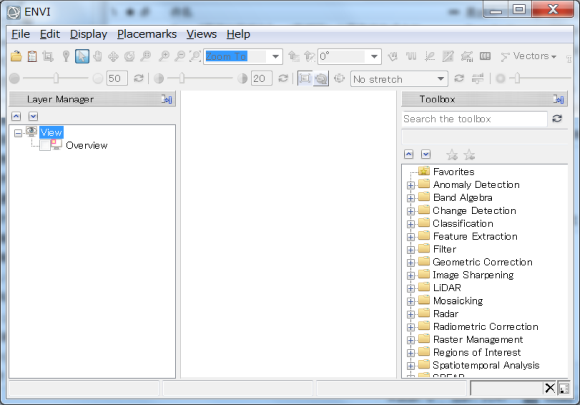
ENVI will be terminated by executing the following command in the command window of ENVI.
$ exitOr click on 'Exit' in 'File' in the 'Menu bar' and select 'Yes' in 'Terminate this ENVI Session?' to exit the ENVI.
Please note that the ENVI Classic UI can be started with the following command.
$ tssrun --x11 envi -classicExecute the module command to set up the environment. (Load the version of the module file you want to use).
$ module load idlt is possible to start a process on the computing node with the tssrun command and transfer only the GUI screen to the login node. Please refer to Interactive Processing for details on the tssrun command.
$ tssrun -x11 idldeStart directly on the node after logging in to the GPU-equipped application server, app.kudpc.kyoto-u.ac.jp. Pelase use NiceDCV if you want to use server-side rendering using a GPU on the server.
$ idldeIf the start-up is successful, the following screen is displayed.
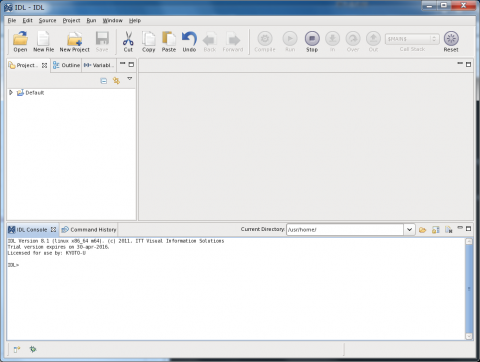
Click on 'Exit' in 'File' in the 'Menu bar' to exit the IDL.
To start the CUI version of IDL, enter the following command. Please refer to Interactive Processing for details on tssrun .
$ tssrun idl
$ tssrun idlTo exit IDL, enter the following command.
> exitTo start the IDL online help, enter the following command on the IDL console.
> idlhelpClick on 'Quit' in the 'File' menu bar to exit the IDL online help.