MSC Marc Mentat
The Modules software package can dynamically switch and set the environment settings required to use the application by executing the module command. And you can change the environment settings easily when you switch to the different version of the application. Please refer to Modules for details.
You can check a list of available module files with the module avail command.
| Version | Module File Name | System A | System B/C/G | Cloud System |
|---|---|---|---|---|
| 2023.4 (default) | marc/2023.4 | - | AU | - |
| 2022.3 | marc/2022.3 | - | AU | - |
+ : Available for all users
AU : Available for academic users only
KU : Available for Kyoto University members only
-: Not available
The number of parallels/users available at the same time has a limit. If an error due to insufficient licenses occur, we may request you to cooperate with the use of your licenses.
Msc.Marc Mentat is an interactive pre- and post-processor dedicated to MSC.Marc. It can create finite element models and display their analysis results.
Marc Mentat allows users to interactively create and edit input data of Marc. It also displays analysis results of Marc.
- Aerospace
- Heavy industry
- Automobile
- Electronics, electron
- Construction
- Medical care, etc.
Mentat is a GUI application and therefore requires an X Window environment.
Login to the system using FastX, NICE DCV or use SSH client software that supports X11 Forwarding (e.g. MobaXterm) and X11 servers available on Windows, which is available to start GUI applications.
Set up the environment by executing the module command. (Load the version of the module file which you want to use.)
$ module load marcYou can start Marc Mentat by executing the following command. Please refer to Interactive Processing for details on the tssrun command.
$ tssrun --x11 mentatTo start the program in Japanese, execute the following command.
$ tssrun --x11 mentat -lang ja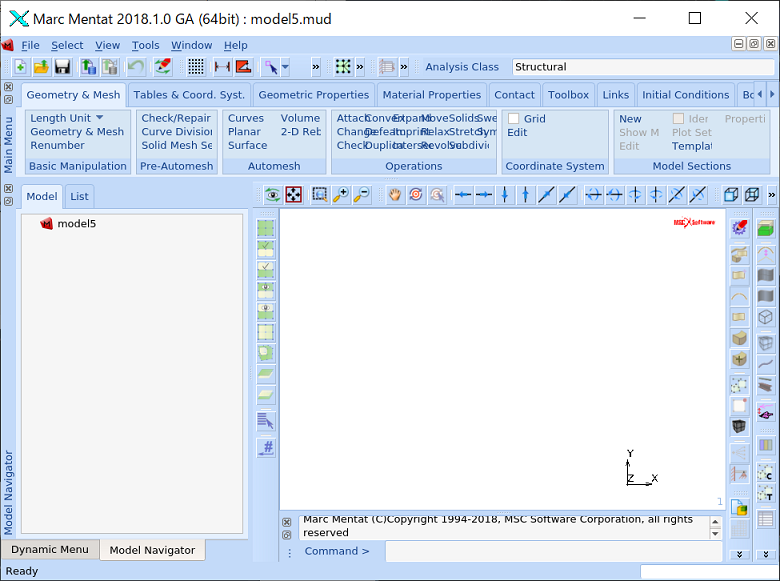
Click on Quit in File in the Menu bar and select Yes in SAVE & QUIT to exit Marc Mentat.
※If you have a personal course queue or group course queue, please use the application with the aforementioned queues when using parallel calculations.
When executing the tssrun command, specify the number of thread parallels with the --rsc option.
Example 1: 4 parallel execution...Specify a value of t and c as 4.
$ tssrun --rsc t=4:c=4 mentatExample 2: When you want to increase the available memory... specify the value of m (if not specified, the value will be 3413MB).
$ tssrun --x11 --rsc t=4:c=4:m=10G mentatAfter starting the GUI and before running the analysis, specify the number of parallels.
[Right-click on the job name]→[Run]→[Solver/Parallelization]→[Multiple Threads(two places)] (Enter 4 if you want to run 4 in parallel.)
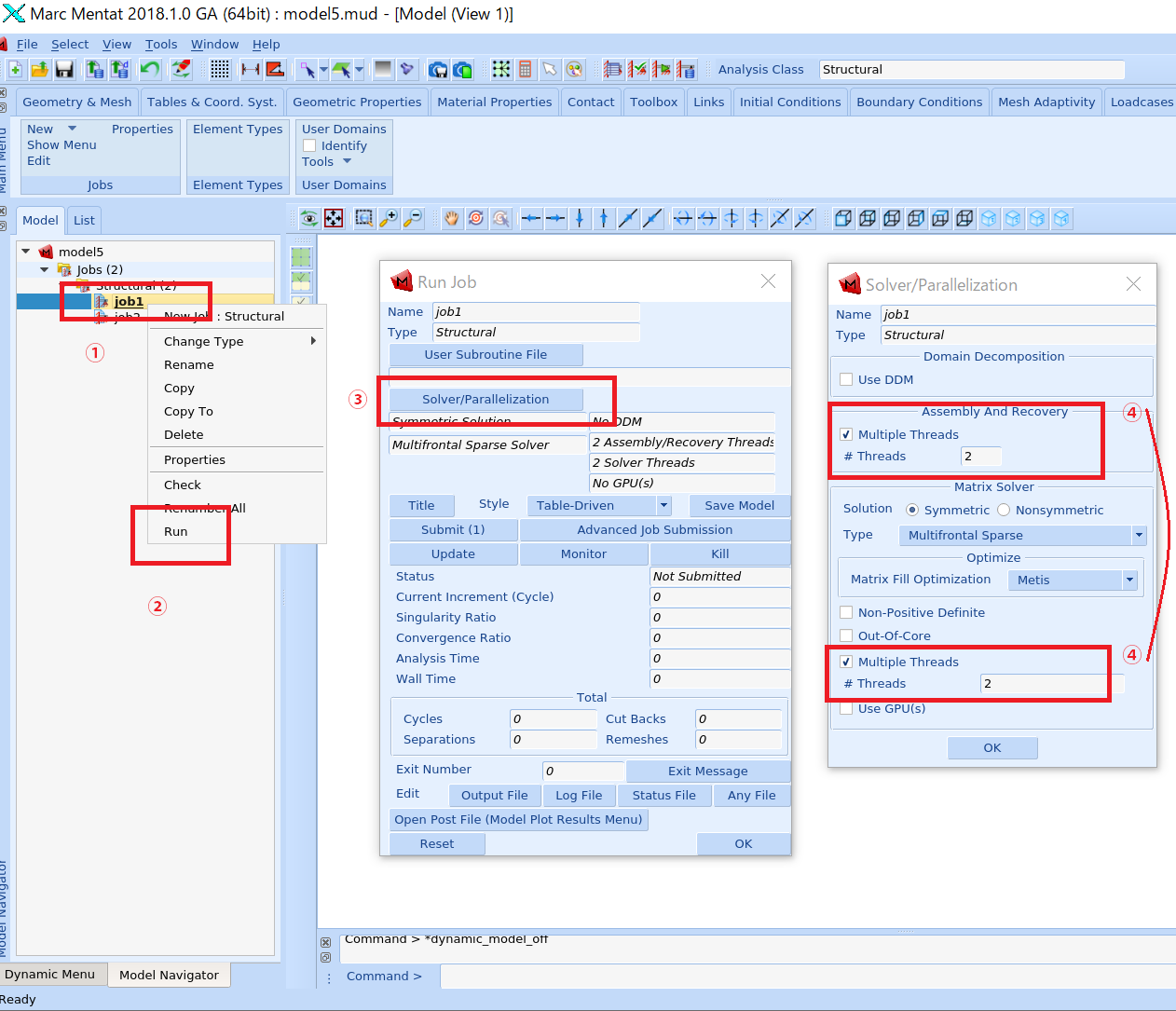
Please note that in the Multiple Threads in two places, parallelization is enabled for the following solver types in the "Matrix Solver" (lower part of the figure). If an unsupported solver type is specified, the relevant Multiple Threads cannot be specified.
- Multifrontal Sparse
- Casi Iterative
- Paradiso Direct Sparse
- Mumps Parallel Direct
Marc & Mentat ドキュメント (MSC Software)
Marc & Mentat Docs (MSC Software)