Paraview
The Paraviews shown in the table below are available.
| Version | Module File Name | System A | System B/C | System G | Cloud System | Note |
|---|---|---|---|---|---|---|
| 1.1.2 | paraview/5.11.0 | + | + | + | + |
+ : Available for all users
- : Not available
Paraview is an open source software that allows users to analyze and visualize data. It can read a wide variety of data formats, and by using the server/client method, it can also process large data sets.
Set up the environment by executing the module command. (Load the version of the module file which you want to use.)
$ module load paraviewExecute the following command to start Paraview. Please refer to Interactive Processing (/run/interactive) for details on the tssrun command.
$ tssrun -p gr19999b --x11 paraview
## The part *gr19999b* in the example must be changed to your own queue name.
## If you are not a personal or group course user, please enter "eb".If you want to start Paraview using multiple cores or threads, you can use the --rsc option to specify the number of cores to be used and number of threads in parallel.
## Example: When starting with 4 cores and 4 threads
$ tssrun -p gr19999b --rsc c=4:t=4 --x11 paraview
## The part *gr19999b* in the example must be changed to your own queue name.
## If you are not a personal or group course user, please enter "eb".ParavView's server-client mode can reduce the time required to analyze / visualize large data sets and expands the amount of data that can be analyzed / visualized at one time.
-
Execute the following command to start Paraview's server function.
## 4 processes in MPI parallel, 10 cores per process and 4 threads allocated $ tssrun -p gr19999b --rsc p=4:c=10:t=10 pvserver --force-offscreen-rendering ## The part *gr19999b* in the example must be changed to your own queue name. ## If you are not a personal or group course user, please enter "eb".If the server function starts without problems, the console outputs the followings.
Waiting for client... Connection URL: cs://xb9999:11111 Accepting connection(s): xb9999:11111The
Connection URL: cs://xb9999:11111displayed is the host name and port information where the Paraview server function is running. Please keep this information as it will be used in Section 5. -
Launch a new console and start Paraview's client functions.
## Example: Starting with 4 cores and 4 threads $ tssrun -p gr19999b --rsc c=4:t=4 --x11 paraview ## The part *gr19999b* in the example must be changed to your own queue name. ## If you are not a personal or group course user, please enter "eb". -
Once ParaView is started, press the area circled in blue and display the Window for connecting to the server.
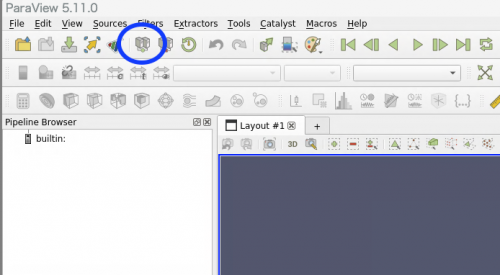
-
The administration screen of the server to be connected will be displayed, press the area circled in red.
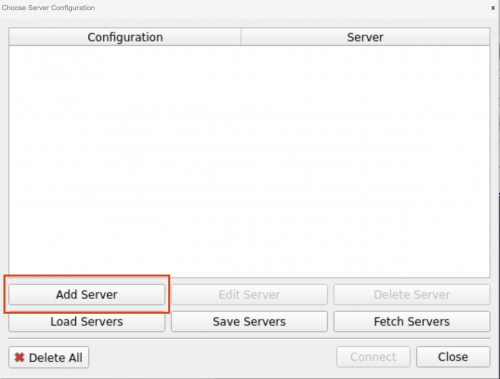
-
The new setup screen of the server will be displayed.In the text box labeled Host, if the information displayed in Section 1. is cs://xb9999:11111, enter
xb9999-ib0( hostname + -ib0) . In the text box labeled Port, if the information displayed in Section 1. is cs://xb9999:11111, enter11111(standby port number). After completing the input, click the button marked "Configure" (circled in red).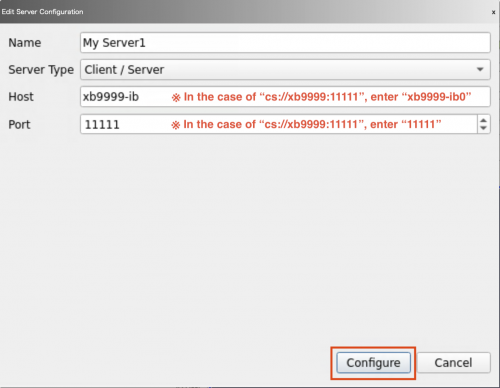
-
When the client is started, a screen for selecting whether or not to automatically connect to the server is displayed. Select "Manual (default)" for "Startup Type" and click the button marked "Save" (circled in red).
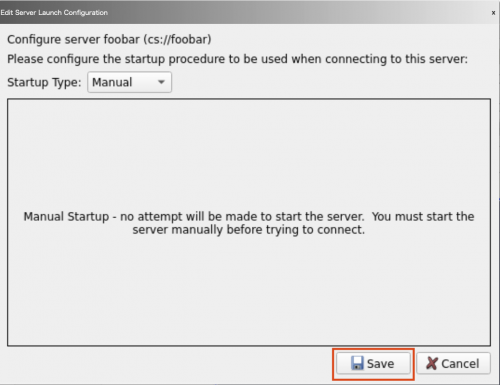
-
When you return to the server selection screen, make sure that the server set in Section 5 is selected, and click on "Connect" (circled in red).
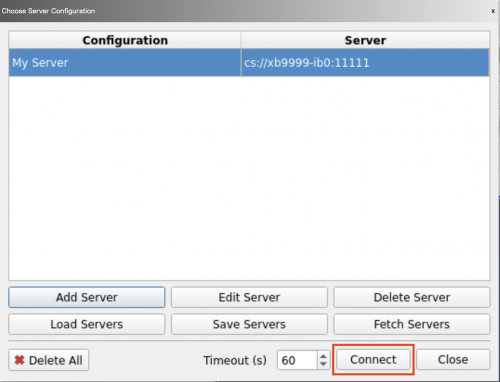
With the above steps, some of the analysis/visualization processes will be available using a server launched with MPI parallelism.