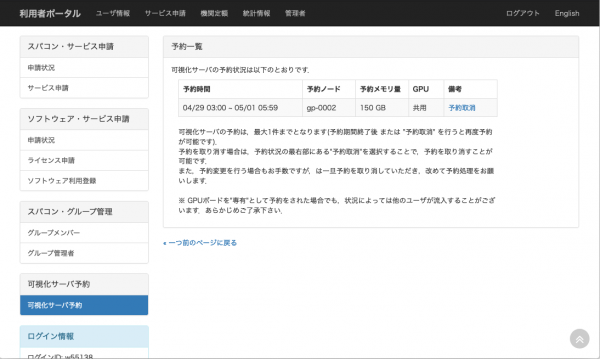Use of visualization servers
In order to improve the visualization environment of the supercomputer, we have started offering a server equipped with GPU experimentally from December 2018.
Visualization servers provided by the ACCMS are as follows.
| Performance specifications | |
|---|---|
| CPU | Intel (R) Xeon (R) Gold 6140 2.30 GHz (18 cores) x 2 |
| Memory | 512 GB |
| Equipped GPU | NVIDIA Quadro P4000 (8 GB GDDR5) x 2 |
| Performance specifications | |
|---|---|
| CPU | Intel(R) Xeon(R) Silver 4110 2.10GHz (8 cores) x 2 |
| Memory | 768 GB |
| Equipped GPU | NVIDIA Quadro V100 (32 GB HBM2) x 2 |
| Performance specifications | |
|---|---|
| CPU | Intel(R) Xeon(R) Gold 6526 2.8GHz (16 cores) x 2 |
| Memory | 512 GB |
| Equipped GPU | NVIDIA L40S (48 GB) x 1 |
The Visualization server can be used from the login nodes of the systems A , B , C and G.
Please log in to the login node referring to Access.
There is no particular application for using the Visualization server, and any supercomputer user can use it.
When you run an application using the Visualization server, you need to log in to the login node and execute it using the tssrun command.
By specifying the -gpu option and the command you want to execute on the tssrun command, the program can be executed on the Visualization server.
| Command | Description | Remarks |
|---|---|---|
| tssrun -gpu | Execute GUI program on Visualization server | Available only with X server software such as FastX. |
- Notes on the entire systems
- After entering the command, execution of the program is started after several messages are displayed.
- Unlike normal tssrun (without -gpu), the same processing as new login will be performed before starting the program on the Visualization server. Please note that $HOME/.bash_profile, .bashrc, .tcshrc etc will be evaluated again. Also please note that since the module environment is also reset, environment variables at command execution can not be reproduced accurately. There may be differences in the order and definition status of PATH and LD_LIBRARY_PATH.
- If it exceeds the acceptance limit of Visualization server, it shows that it is busy and the program ends. Please leave a while and try again.
$ module load mathematica
$ tssrun -gpu mathematica
[VGL] NOTICE: Automatically setting VGL_CLIENT environment variable to
[VGL] 10.11.0.9, the IP address of your SSH client.
(X application launches.)When executing a program using the Visualization server, the options available with the tssrun command are as follows.
| Option | Required / Not required | Description |
|---|---|---|
| -gpu | Required | Declaration for executing programs using Visualization server |
| -t HOUR:MINUTES | Option | Specification of the upper limit of the elapsed time (hour: minute) The elapsed time standard is 1 hour (1: 00), and it can be specified up to 24 hours (24: 00). |
When executing a program using the Visualization server, the following restrictions apply.
-
Node sharing
The Visualization server is currently composed of one node.
Regardless of the course under contract, all users share the node and use it. When it exceeds the acceptance upper limit of the Visualization server, it shows that it is busy and the program ends. -
Number of available CPU cores
The number of CPU cores that each user can simultaneously use is 4 core and it can not be changed. -
Amount of memory available
The amount of memory that each user can simultaneously use is 64 GB. Using the reservation system, the limit can be extended up to 720 GB. -
Program elapsed time limit
When executing a program using the Visualization server, the program is forcibly terminated if the elapsed time exceeds the standard limit (1 hour).
You can increase the time to the upper limit (24 hours) by specifying the -t option. The maximum time limit can be extended to 72 hours by using the reservation system.
The "reservation" service for the visualization server is available from December 2019. By making a "reservation", you can expand the conditions of use of the visualization server as follows.
| Without reservation | With reservation | |
|---|---|---|
| Amount of memory available | 64GB (fixed) | Maximum 720GB * Can be specified in increments of 30GB at the time of reservation |
| Maximum Execution time | 24 hours | 72 hours (3 days) |
| Exclusive use of GPU board | No | Yes (can be reserved after 24 hours) |
※ The conditions extended by making a reservation are as of August 8, 2023. Please note that they are subject to change depending on future usage.
-
Log in to the User Portal.
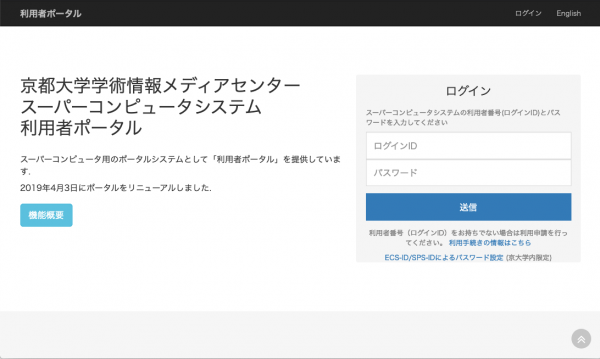
-
Click "Service Application" and select "Visualization Server Reservation".
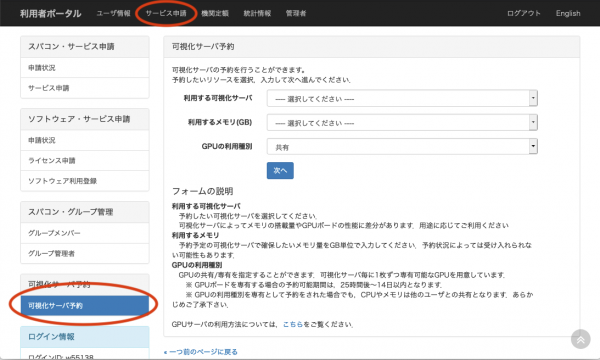
-
Select the "Visualization Server to be used," the amount of memory to be reserved, and the type of GPU to be used, and click "Next.
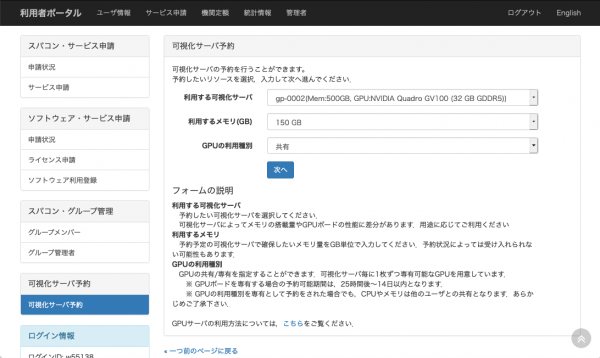
-
A list of available dates will be displayed. Please select a start time and an end time.
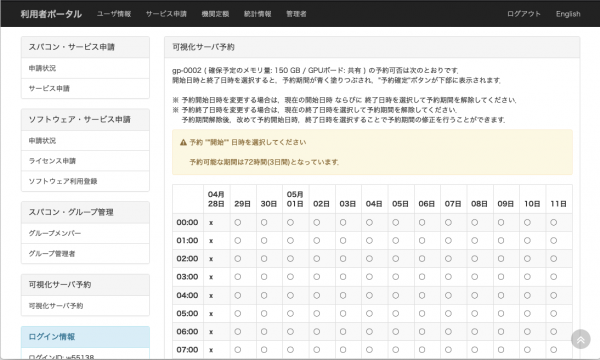
-
Confirm that the blue-colored reservation period is correct and click "Confirm Reservation" at the bottom.
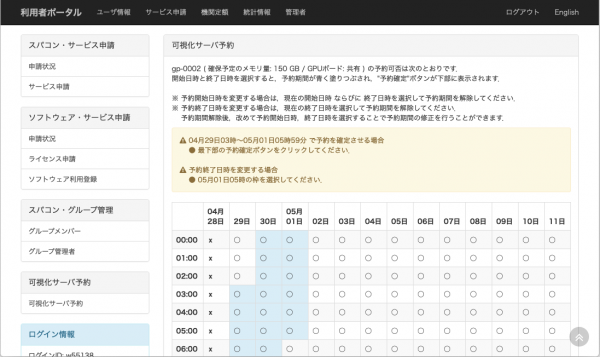
-
If the following screen appear, your reservation is complete. When the appointment time comes, please execute the program referring to Flow of the usage.