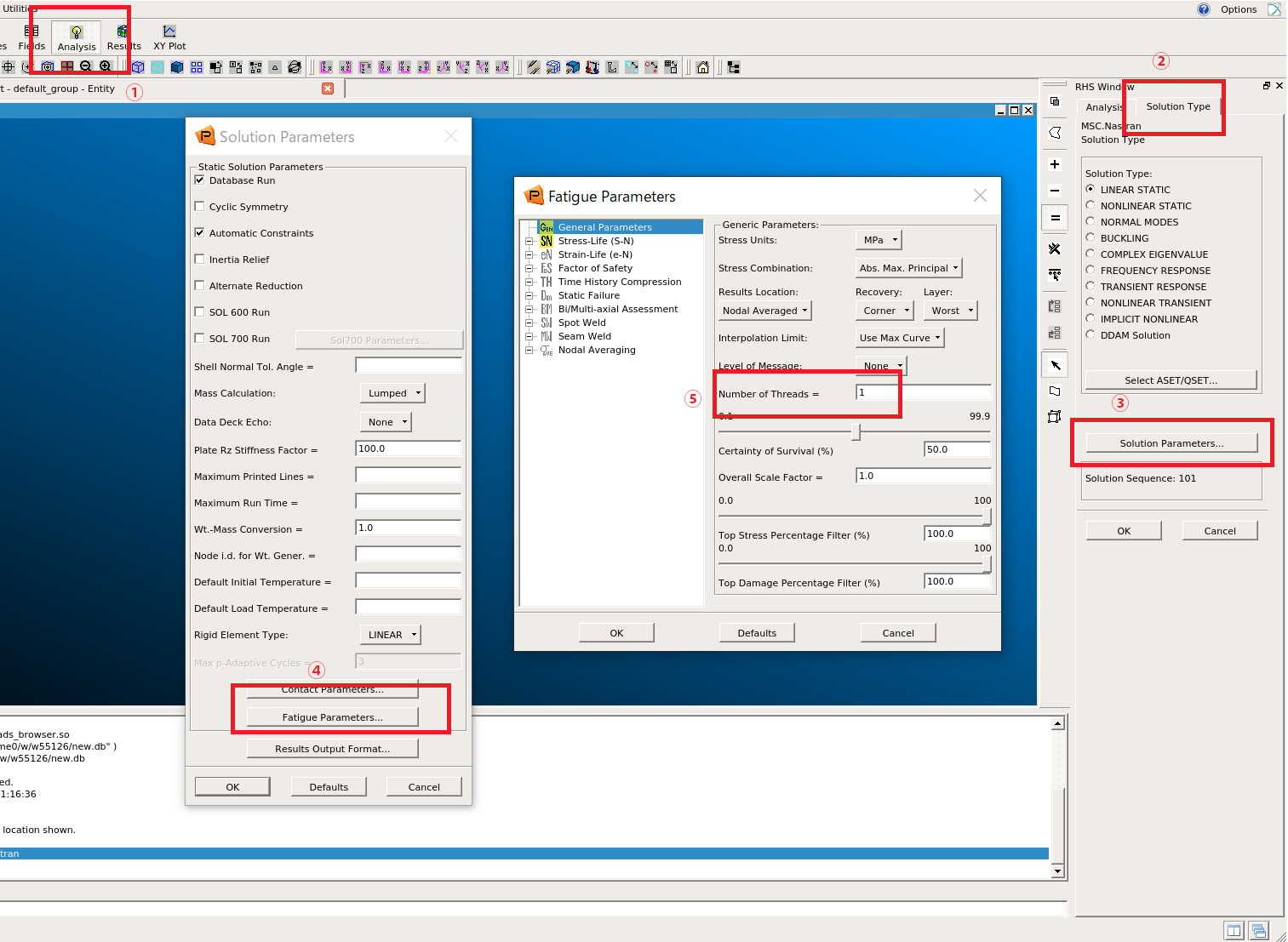MSC Patran
The Modules software package can dynamically switch and set the environment settings required to use the application by executing the module command. And you can change the environment settings easily when you switch to the different version of the application. Please refer to Modules for details.
You can check a list of available module files with the module avail command.
| Version | Module File Name | System A | System B/C/G | Cloud System |
|---|---|---|---|---|
| 2024.2 (default) | patran/2024.2 | - | AU | - |
| 2023.4 | patran/2023.4 | - | AU | - |
| 2022.3 | patran/2022.3 | - | AU | - |
+ : Available for all users
AU : Available for academic users only
- : Not available
The number of parallels/users available at the same time has a limit. If an error due to insufficient licenses occur, we may request you to cooperate with the use of your licenses.
Patran is a function-rich, integrated-environment CAE pre- and post-software, which is easy to use for engineers who conduct simulations. It imports CAD forms accurately through its direct interface that supports major 3D CAD systems.
It also has high-standard mesh creation and visualization functions, as well as flexible customization capability.
- Aerospace
- Automobile
- Shipbuilding
- Medical
Since Patran is a GUI application, it requires an X Window environment.
Login to the system using FastX, NICE DCV or using SSH client software that supports X11 Forwarding (e.g. MobaXterm) and X11 servers available on Windows, which can start GUI applications.
Execute the module command to set up the environment. (Load the version of the module file you want to use).
$ module load patranBy configuring Patran, the job-management commands which are offered on the supercomputer system: qstat and qkill will compete with the Patran’s commands. Since the qstat and qkill are also offered as the jobstat and jobkill, please use the latter.
You can start Patran by executing the following command. Please refer to Interactive Processing for details on thetssrun command.
$ tssrun --x11 patran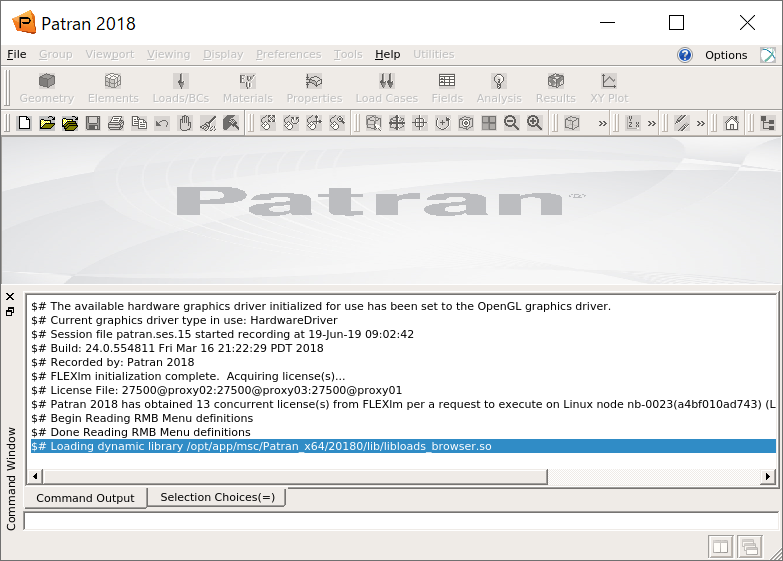
Click on Quit in File in the Menu bar to exit the Patran.
※If you have a personal course queue or group course queue, please use the application with the aforementioned queues when using parallel calculations.
When executing the tssrun command, specify the number of thread parallels with the --rsc option.
Example 1: 4 parallel execution...Specify a value of t and c as 4.
$ tssrun --x11 --rsc t=4:c=4 patranExample 2: When you want to increase the available memory... specify the value of m (if not specified, the value will be the default value for each system).
$ tssrun --x11 --rsc t=4:c=4:m=10G patranAfter starting the GUI and before running the analysis, make the following settings to specify the number of parallels. Please note that the parallelization is effective only for a fatigue calculation process. Therefore, if no fatigue calculation is performed (fatigue life calculation is not selected as output request for calculation results), the setting is ignored.
[Analysis]→[Solution Type]→[Solution Parameters]→[Fatigue Parameters]→[Number of Threads] (Enter 4 if you want to execute 4 parallel.)