AVS/Express
The Modules software package can dynamically switch and set the environment settings required to use the application by executing the module command. The module command allows you to easily change environment settings for each different versions of applications.Please refer to Modules for details.
You can check a list of available module files with the module avail command.
| Version | Module File | System A | System B/C/G | Cloud System |
|---|---|---|---|---|
| 8.5.1 (default) | avs/8.5.1 | - | AU | - |
AU : Available for academic users only
- : Not available
The available number of users at the same time is two licenses.
In AVS/Express, various functions are provided as components called modules. Combining the modules with the mouse allows you to visualize at will. You can also add functions by creating modules independently. AVS/Express is not only to visualize, but also to create the visualization application.
- Support visualization in a wide range of fields.
- Structural analysis: visualization of numerical analysis data including fluid analysis.
- Medical analysis: image processing such as CT and MRI.
- Experimental and observation: data visualization of map data and others.
- Creation of visualization applications that meet user needs.
- Creation of user-defined visualization flows by interactively combining modules. (visualization functional unit)
- Inheritance of resources of AVS, the industry standard of visualization systems.
- Visualization feature
- Creation of a contour line and surface, an isosurface, and a vector field with arrows.
- Streamline, particle tracing, and cross-sectional slicing.
- Element shrink, volume rendering.
- Visual programming.
- Network editor.
- Object orientation.
- Graphics display.
Since AVS/Express is a GUI application, it requires an X Window environment.
Login to the system using FastX, NICE DCV or using SSH client software that supports X11 Forwarding (e.g. MobaXterm) and X11 servers available on Windows, which can start GUI applications.
Execute the module command to set up the environment. (Load the version of the module file you want to use).
$ module load avsYou can start AVS by executing the following command in the environment where GUI is available.
It is possible to start a process on the computing node with the tssrun command and transfer only the GUI screen to the login node.
Please refer to Interactive Processing for details on thetssrun command.
$ tssrun --x11 xpStart directly on the node after logging in to the GPU-equipped application server, app.kudpc.kyoto-u.ac.jp. Please use NiceDCV if you want to use server-side rendering with a GPU on the server.
$ xp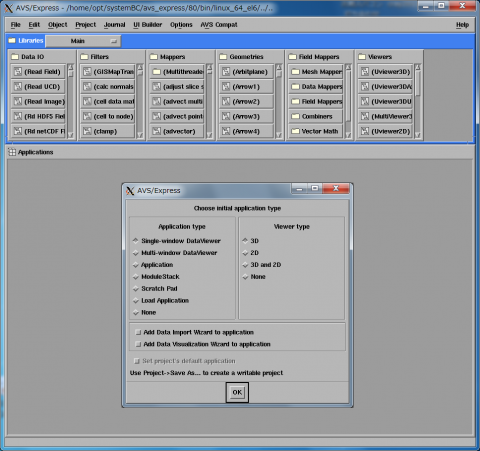
None