Maple
The Modules software package can dynamically switch and set the environment settings required to use the application by executing the module command. And you can change the environment settings easily when you switch to the different version of the application. Please refer to Modules for details.
You can check a list of available module files with the module avail command.
| Version | Module File Name | SystemA | System B/C/G | Cloud System |
|---|---|---|---|---|
| Maple 2024.2 (default) | maple/2024.2 | - | KU | - |
| Maple 2024.0 | maple/2024.0 | - | KU | - |
| Maple 2023.0 | maple/2023.0 | - | KU | - |
| Maple 2022.0 | maple/2022.0 | - | KU | - |
KU : Available for Kyoto University members only
- : Not available
Maple is a formula manipulation software product equipped with various mathematical commands and graphics functions.
- Formula manipulation and Algebraic operations
- Display of 2D- or 3D-plotted graphs
- Simple operation to use advanced and universal formula calculation functions
- Management of calculation know-how by reproducible technical documents
- Over 4000 calculation functions are provided as default
- Visualization feature
- Display of a line and surface contour, creation of isosurface, and a vector display with arrows.
- Streamline, particle tracing, and cross-sectional slicing.
- Element shrink, volume rendering
- Visual programming
- Network editor
- Object orientation
- Graphics display
Execute the module command to set up the environment. (Load the version of the module file you want to use).
$ module load mapleYou can start maple by executing the following command in an environment where a GUI with the X Window System is available. Please refer to Interactive Processing for details on thetssrun command.
$ tssrun --x11 xmaple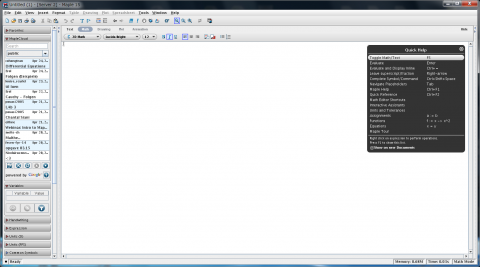
You can operate interactively in the worksheet screen shown in the center of the operation screen. The operation screen containsMenu Bar, Toolbar, and Context Bar other than theworksheet. To exit maple, select the File menu in the menu bar, then click Exit.
You can start maple by executing the following command. Please refer to Interactive Processing for details on thetssrun command.
$ tssrun mapleYou can exit maple by executing the following command.
$ quitNone