MSC Adams
The Modules software package can dynamically switch and set the environment settings required to use the application by executing the module command. And you can change the environment settings easily when you switch to the different version of the application. Please refer to Modules for details.
You can check a list of available module files with the module avail command.
| Version | Module File Name | System A | System B/C/G | Cloud System |
|---|---|---|---|---|
| 2024.2 (default) | adams/2024.2 | - | AU | - |
| 2023.4 | adams/2023.4 | - | AU | - |
| 2023.2 | adams/2023.2 | - | AU | - |
| 2022.3.1 | adams/2022.3.1 | - | AU | - |
+ : Available for all users
AU : Available for academic users only
- : Not available
The number of parallels/users available at the same time has a limit. If an error due to insufficient licenses occur, we may request you to cooperate with the use of your licenses.
Adams is a mechanism analysis software. By defining the initial conditions for the multi-body system(MBS) that is consists of multiple body elements(parts) and binding elements(joints), it simulates the energy or kinematic motion of each body element in chronological order.
Adams 2012 has integrated with MD Adams to supports MD Adams features.
Adams consists of general-purpose basic products and plugins that respond to analysis needs.
-
Basic applications for mechanism analysis
- Adams Solver(a solver for mechanistic model analysis)
- Adams View(a GUI for creating the mechanistic model)
- Adams Exchange(a function of CAD reading (intermediate) )
-
Plugin for interdisciplinary area analysis
- Adams Control(a function of co-simulation with control system model)
- Adams Flex(an interface for creating an elastic body (available for entering the MSC Nastran Master DB))
- Adams Linear(a solver for eigenvalue computation (available for outputting the MSC Nastran BDF) )
- Adams Vibration(a solver for frequency response computing of mechanistic model)
- Adams Durability(stress recovery function plus a interface for MSC Fatigue)
-
Plugin for automotive design
- Adams Car(running car analysis function)
- Adams Tire FTire(a tire for riding quality analysis)
- Adams Leafspring Toolkit(special tools for leaf spring design)
-
Plugin for mechanical design
- Adams Gear Advanced Technology Toolkit(special tools for elastic gear design)
- Adams Bearing Advanced Technology Toolkit(special tools for elastic bearing design)
Adams is a GUI application and therefore requires an X Window environment.
Login to the system using FastX, NICE DCV or use SSH client software that supports X11 Forwarding (e.g. MobaXterm) and X11 servers available on Windows, which is available to start GUI applications.
Set up the environment by executing the module command. (Load the version of the module file which you want to use.)
$ module load adamsTo start Adams, execute the following command. Please refer to Interactive Processing for details on the tssrun command.
$ tssrun --x11 mdi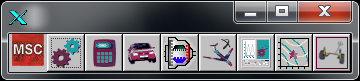
※If you have a personal course queue or group course queue, please use the application with the aforementioned queues when using parallel calculations.
When executing the tssrun command, specify the number of thread parallels with the --rsc option.
Example 1: 4 parallel execution...Specify a value of t and c as 4.
$ tssrun --x11 --rsc t=4:c=4 mdiExample 2: When you want to increase the available memory... specify the value of m (if not specified, the value will be 3413 MB).
$ tssrun --x11 --rsc t=4:c=4:m=10G mdiAfter starting Adams View from the Adams toolbar and before running the analysis, specify the number of parallels by making the following settings.
[Simulation]→[gear mark(Simulation Control)]→[Simulation Settings]→[More]→Set [Category] to "Executable" →Set [Thread Count] (Enter 4 if you want to execute 4 in parallel.)
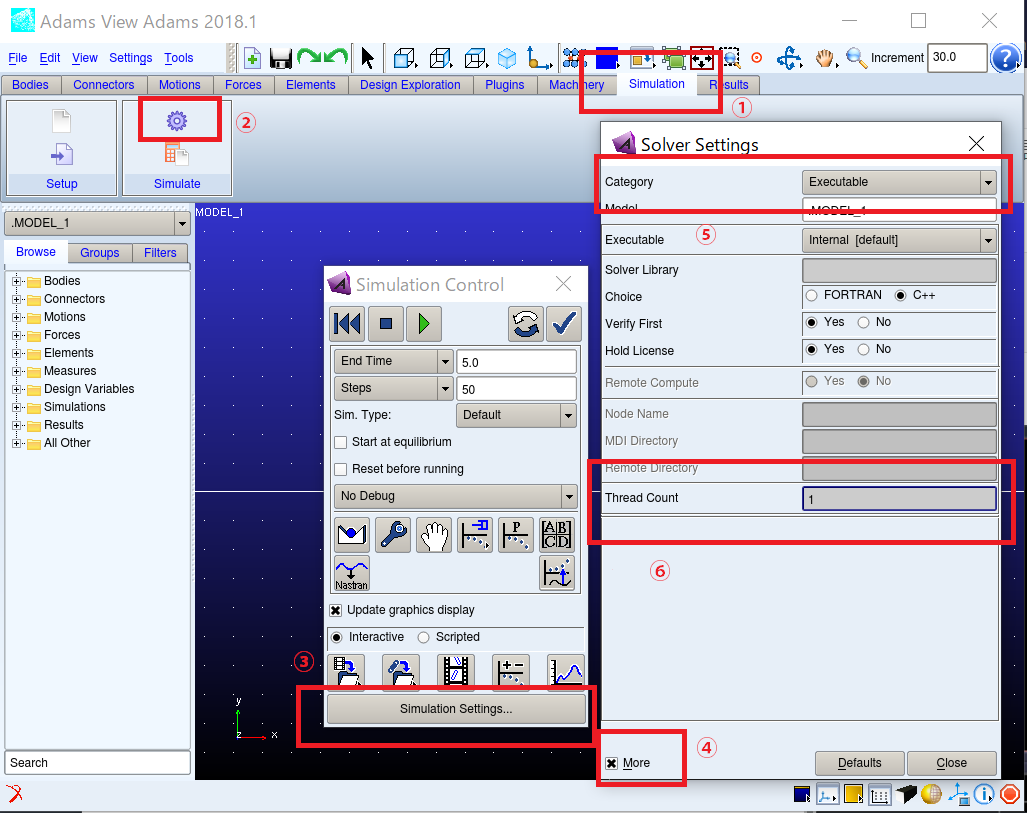
Please change the setting of graphics library to X11 by following the steps below:
- Right-click the MSC button on the Adams tool bar, then click “Start Registry Editor” to display the Registry Editor dialog box.
- In the Registry Editor dialog box, select “Aview” > “Preferences” > “Graphics” from the left menu.
- In the right of the dialog, select “X11” for “Graphics_Driver”, then click “OK”.
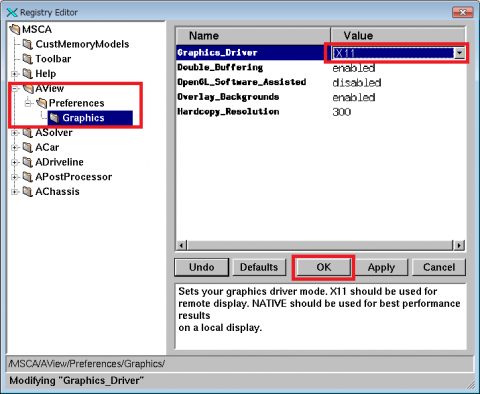
Menus of Adams/View can be viewed in Japanese by setting an environment variable below when start up Adams.
$ setenv ADAMS_GUI_LOCALE japanese
$ setenv MDI_GUI_FONT_FAMILY -dt-gothic-bold-i-normal$ export ADAMS_GUI_LOCALE=japanese
$ export MDI_GUI_FONT_FAMILY=-dt-gothic-bold-i-normalPlease note that even though Japanese display is successfully completed, a warning message is displayed about text font of Message Window.